Microsoft Exchange allows users to access and manage their email online through the Outlook Web Access (OWA) interface. OWA provides a full functional Calendar with the ability to manage Contacts. OWA also allows users to to create rules, set their out-of-office reply, and manage their domain’s Public Folders, amongst other features. Let’s take a look at the OWA features. To start, go here: https://webmail.gotowebsmith.com/ to log into your OWA Cloud account.
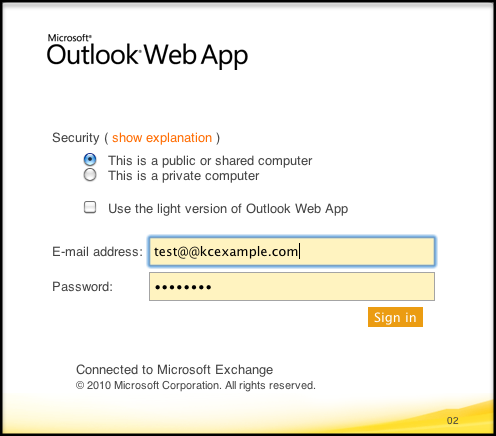 Upon logging in, Outlook Web Access allows several options:
Upon logging in, Outlook Web Access allows several options:
- This is a public or shared computer: This option allows you to be logged in for 1 hour before logging you out automatically.
- This is a private computer – This option allows you to be logged in for 24hrs before logging you out.
- Use the light version of Outlook Web App – This removes some the features of OWA.
ContactsMicrosoft Exchange 2010 lets users manage their contacts through the OWA interface. Users have the ability to add new contacts, import/export old contacts using a .csv file, set categories and sort through contacts alphabetically, all while syncing to mobile device and email clients. CalendarMicrosoft Exchange 2010 allows users to manage their appointments and meetings through the OWA interface. Users have the ability to share their calendar, create personal calendars, add shared calendars within their domain and publish a calendar online, all while syncing to mobile device and email clients. TasksMicrosoft Exchange 2010 allows users the ability to manage their tasks through the OWA interface. Users have the ability to create new tasks, manage their tasks and create task lists. Public FoldersMicrosoft Exchange 2010 allows users to update their domain’s Public Folders through the OWA interface while syncing with Email clients as well. OptionsMicrosoft Web Access provides various options to manage their email account. While in the Webmail interface, select Settings in the top right hand corner to see a list of features and options available for users:  Account: My Account
Account: My Account
- Account Information – This section allows you to update your personal information like display name, contact info and and even access settings for email clients to setup Exchange with a IMAP and POP access.
- Shortcuts – This section allows users to setup your Out of Office notification and also access the auto configuration tool to setup your Outlook email client.
 Organize Email: Inbox Rules
Organize Email: Inbox Rules
- Inbox Rules – This section allows you to create inbox rules for incoming mail. You have the ability to route email to specific folders in your inbox tree structure
Organize Email: Automatic Replies
- Automatic Replies – This section allows users to setup their Out of Office notifications for incoming email.
Organize Email: Delivery Reports
- Delivery Reports – Use Delivery Reports to search for delivery information about messages that you’ve sent or received. You can narrow the search to messages with certain keywords in the subject.
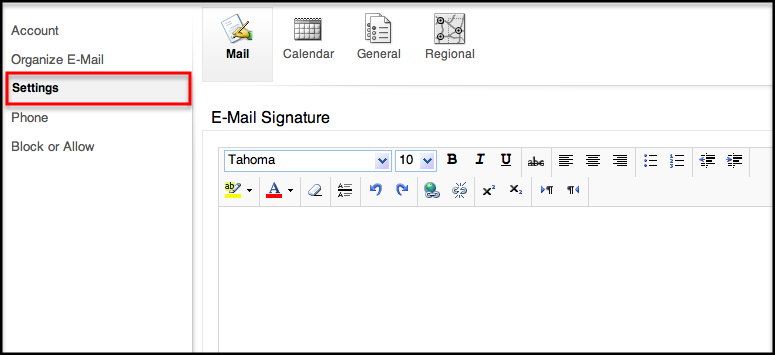 Settings: Mail
Settings: Mail
- Email Signature – the ability to add a new signature and assign it to your outgoing email.
- Read Receipts – choose how to respond to read receipts.
- Reading Pane – The ability to choose how your email will be displayed and how email should be marked after reading.
- Conversations – choose how to sort messages in your reading pane and conversation lists
Settings: Calendar
- Appearance – choose how your calendar should be displayed by choosing your work week, setting your work hours and first day of the week.
- Reminders – the ability to choose how you should be alerted for new calendar events as well as alert times.
- Automatic Processing – Control how meeting requests, responses, and notifications are handled.
- Text Messaging Notifications – the option to receive text message notifications for new calendar events and alerts.
Settings: General
- Email Name Resolution – choose how names should be resolved by either your Global Address Book or Contacts.
- Accessibility – the option to choose to Use the blind and low vision for a better viewing experience.
Settings: Regional
- Regional Settings – The ability to set your preferred language, time and current time zone.
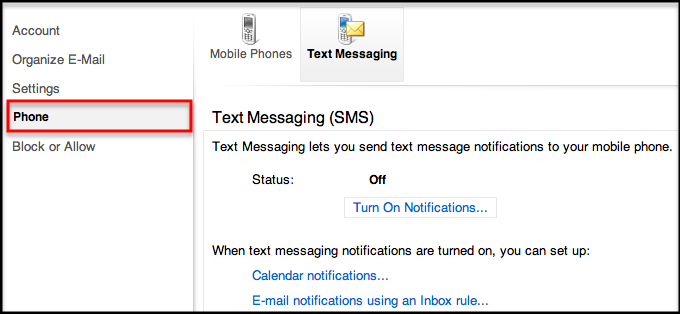
Phone: Mobile Phones
- Mobile Phones – Use Mobile Phones to remove a phone from the list below, access your device recovery password, initiate a remote device wipe or block your phone if lost.
Phone: Text Messaging
- Text Messaging (SMS) – the ability to receive notifications to your mobile device for calendar events and inbox rules.
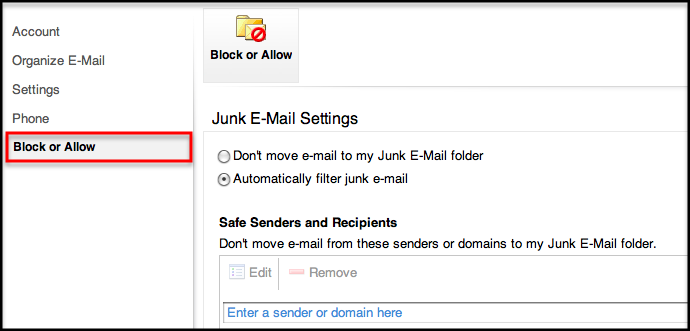
Block or Allow:
- Junk Email Settings – The ability to automatically filter Junk Email or move to the junk folder monitoring and setup safelists and blacklists for incoming email.